DPA Office Hoteling Reservation System
Reservation System Instructions
State employees are able to reserve offices in the Department of Personnel and Administration building located at 1525 Sherman St. Denver, CO. To reserve a room through your Google Calendar, please follow the steps below. If you have any questions or issues, contact the Capitol Complex Help Desk at 303-866-4357.
Note: Reservations are only available to State employees. These spaces are for office use only. If you are looking for a space for social events, please contact the Help Desk for more information regarding reserving the cafeteria at the State Services Building.
Reserving an Office Hotel:
Open a meeting invite in Google Calendar by double-clicking anywhere on the calendar. After adding the title and establishing the date and time slot, select “Rooms.”
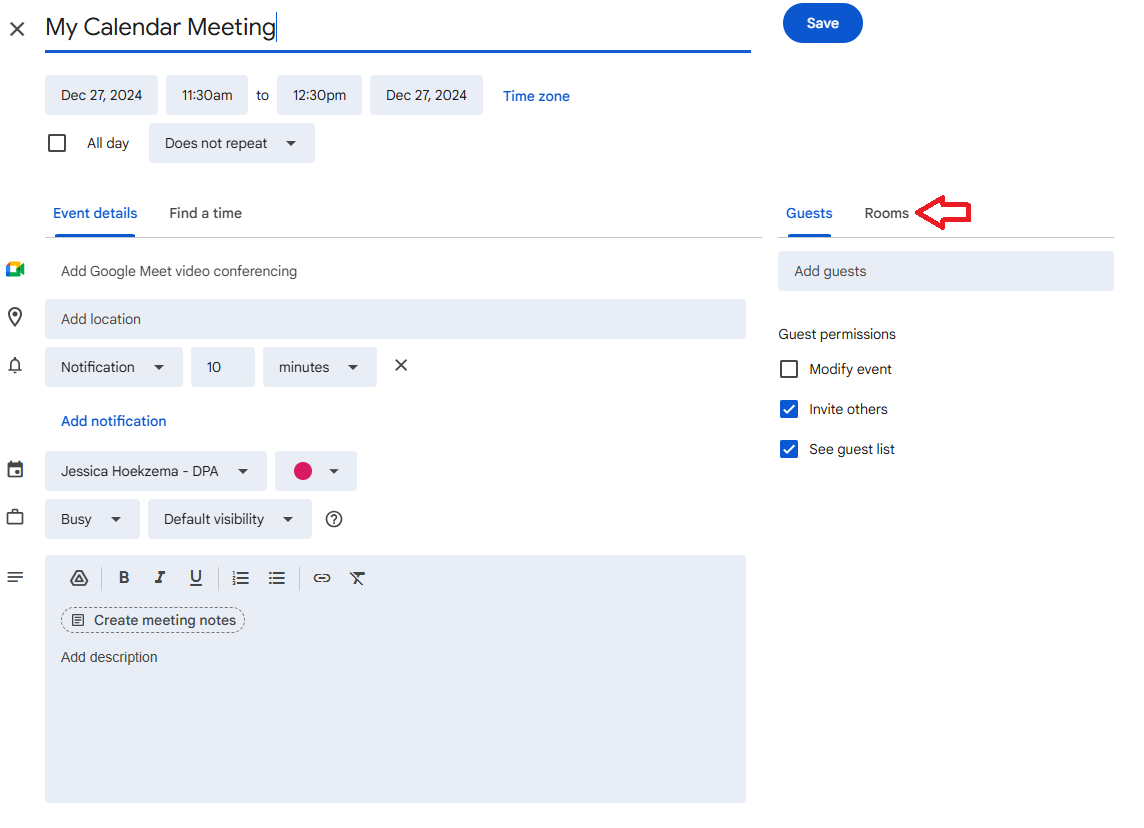
Selecting an Available DPA Office Hotel:
Once the “Rooms” menu expands, select “DPA” to expand the drop-down list of available DPA office hoteling resources.
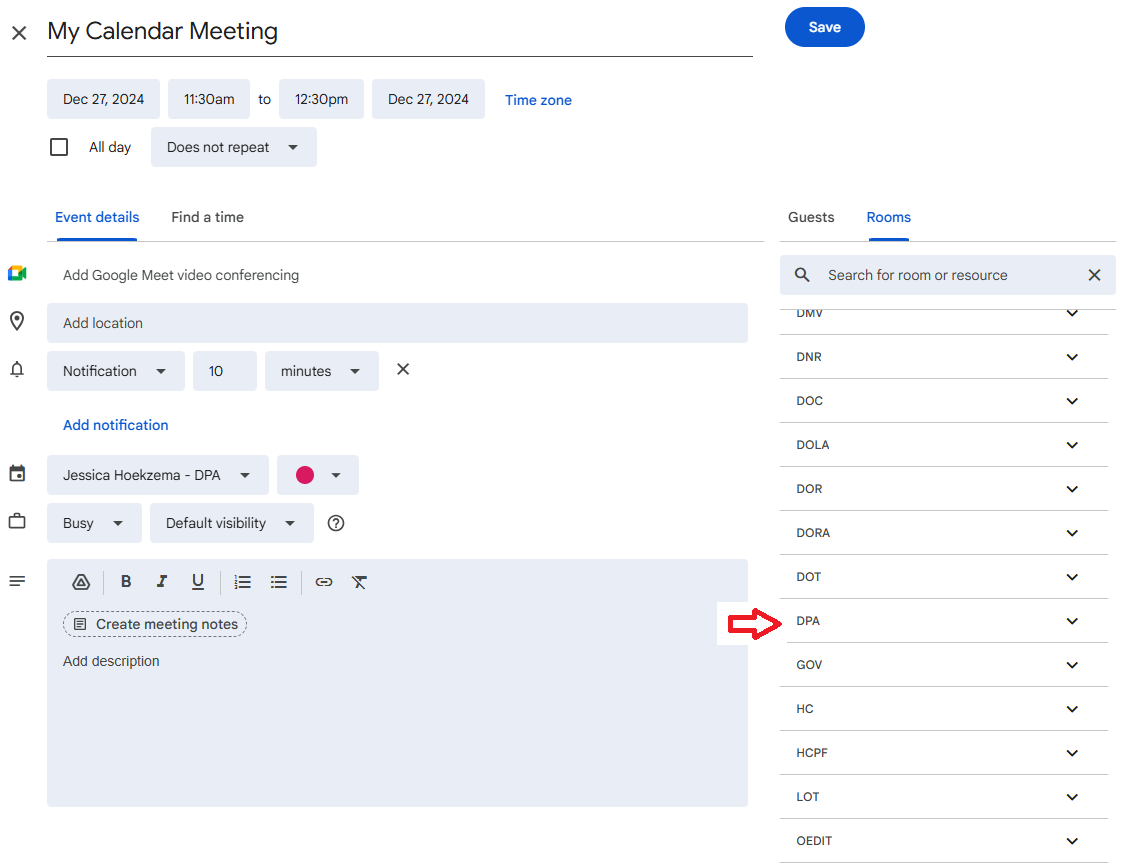
Selecting from the Expanded List of Rooms:
Once the DPA list expands, select an available office hotel from the list.
Note: Only choose an available office. Anything with a strikethrough is unavailable.

Confirming the Selection:
Once an available office is selected, it is confirmed with a blue check box.
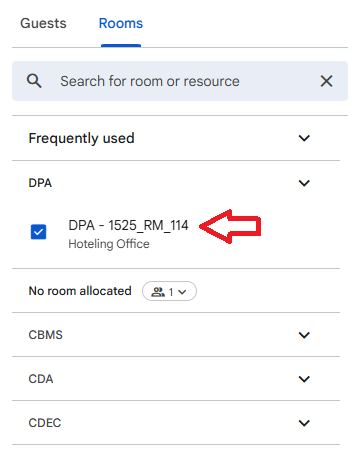
Completing the Calendar Invite:
Once the desired office is selected and confirmed, add guests (if you haven’t already) and save. The office hotel will be added to the chosen resource’s calendar, and it will become an unavailable resource on that day/time.
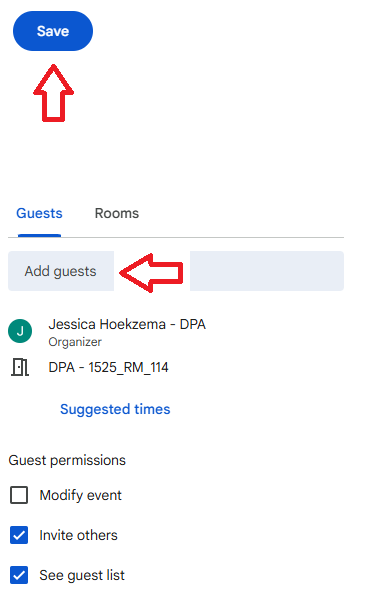
Reserving Office Hotel - Single-Click Method:
Open a meeting invite in Google Calendar by single-clicking anywhere on the calendar. After adding the title and establishing the date and time slot, select “Add rooms.”
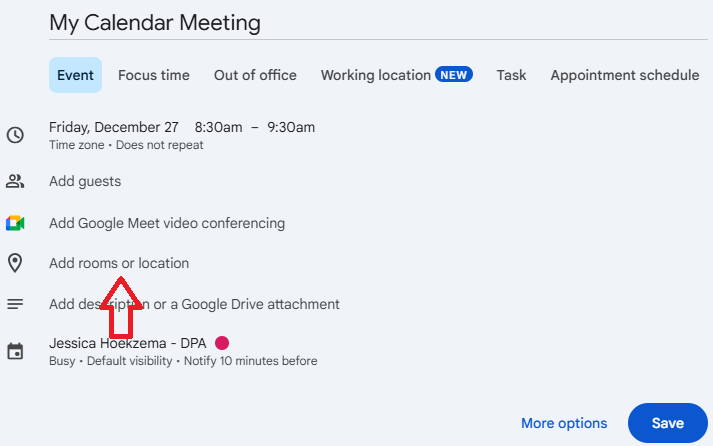
Opening the DPA Rooms and Resources List:
Select the “Browse all rooms and resources” option to expand the list.
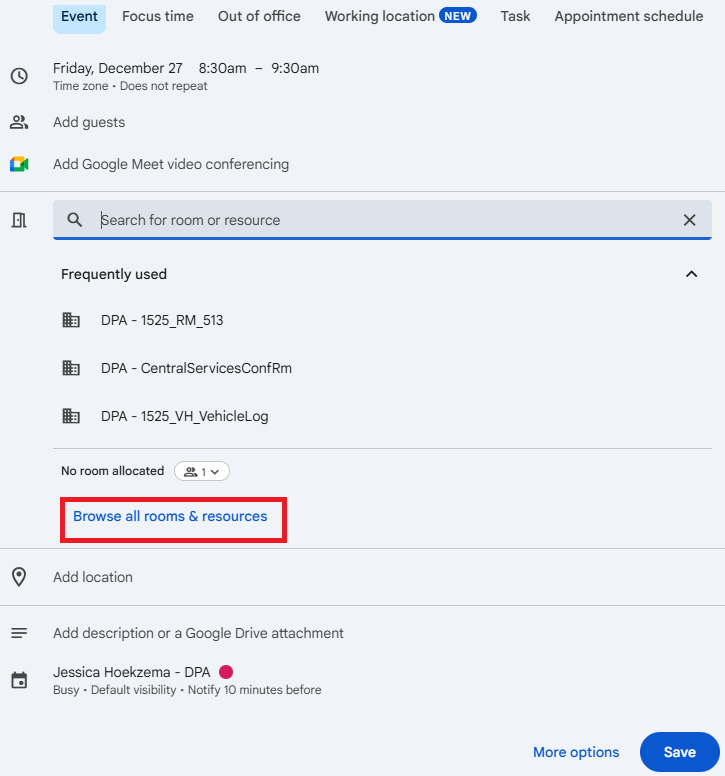
Selecting from the Expanded List of Rooms:
Once the DPA list expands, select an available office hotel from the list.
Note: Only choose an available office. Anything with a strikethrough is unavailable.

Confirming the Selection:
Once an available office is selected, it is confirmed with a blue check box.
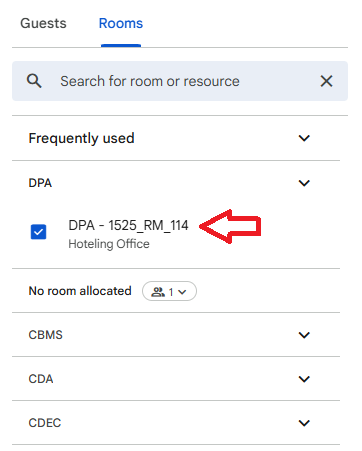
Completing the Calendar Invite:
Once the desired conference room or hoteling resource is selected and confirmed, add guests (if you haven’t already) and save. The office hotel will be added to the chosen resource’s calendar, and it will become an unavailable resource on that day/time.
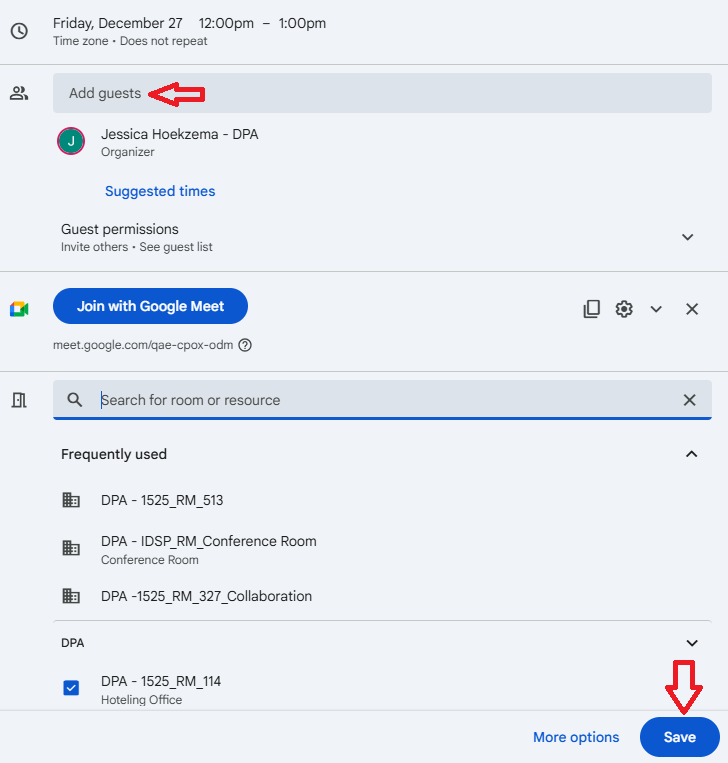
Links to Office Hoteling Calendars:
Located in Area 112 - you do not need badge access to enter: